<<--Back To Supports
E WAY BILL IN TALLY
Effective from 1st April 2018, all
registered dealers need to generate e-Way Bill for the interstate movement of
goods, if the total of taxable value and tax amount in the invoice exceeds Rs.
50,000.
https://youtu.be/O3pMCtNkl3s
In Tally.ERP 9, you can enter e-Way Bill
details only when such transactions are recorded with stock items. The provision
to enter e-Way Bill details is not available in accounting invoice mode, and in
companies enabled to Maintain only accounts .
●
Export e-Way Bill details to JSON file from Tally.ERP
9
●
Record invoice with details required for e-Way Bill,
and create JSON
●
Print the invoice with e-Way Bill number
●
Reports
●
Update e-Way Bill Information
●
Export data to JSON preparation tool, and create JSON
●
Enter e-Way Bill Details Directly on the Portal (From
Release 6.3 to 6.3.1)
Export e-Way Bill Details to a JSON File
from Tally.ERP 9
You can set up a company, record
transactions with e-Way Bill details, and create a JSON file in Tally.ERP 9 for
upload to the portal.
1. Open the company.
2. Press F11 > F3 .
3. Enable Goods and Services Tax
(GST) - Yes .
4. Set/alter GST details - Yes
.
5. In the Company GST Details
screen, e-Way Bill options, including the applicable date and threshold limit,
are provided.

Note: You can enable the option e-Way Bill
applicable for intrastate? based on the applicability of e-Way Bill for your
state.
You can change the settings as required.
Based on the threshold limit entered, you can enter the details required for
e-Way Bill in the invoices.
In the party ledger, if you have
selected the Registration type as:
●
Regular
or Composition : The GSTIN/UIN is considered as the transporter
ID.
●
Unknown
or Unregistered : Enter the 15-digit Transporter ID .

Record invoice with details required for
e-Way Bill, and create JSON
When you enable e-Way Bill for a
company, the option Export e-Way Bill details from invoice after saving?
is also enabled in the Voucher Configuration screen.
1. Go to Gateway of Tally >
Accounting Vouchers > F8: Sales .
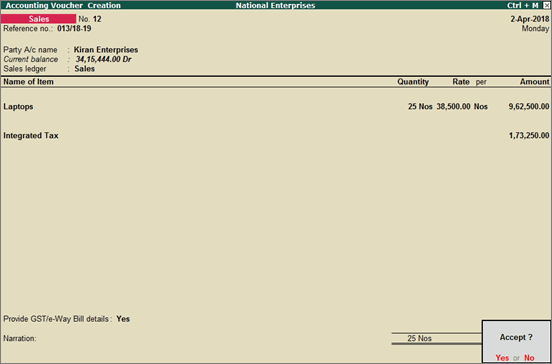
2. Select the party ledger, sales
ledger, stock items, and tax ledgers. When the invoice value exceeds Rs. 50,000,
the option Provide GST/e-Way Bill details? appears which is set to Yes
. Press Enter to view the Statutory Details screen.
3. In the Statutory Details
screen, enter the mandatory details required for generating the e-Way Bill.
Note
: Click F12: Configure and enable
the following options:
♦
Enable consolidated e-Way Bill?
to enter the details required for generating a consolidated
e-Way Bill.
♦
Show consignor details?
to update your company address details.

4. If goods are transported in different
modes or vehicles, press Ctrl+T and enter the transporter's details.

5. Accept the Transporter's Details
screen.
6. Click W : e-Way Bill
Details t o enter the details of multiple e-Way Bills generated for a single
transaction.
7. In the e-Way Bill Details
screen, enter the e-Way Bill No. and Date for each Sub Type
along with the Document Type and Status of e-Way Bill .

8. Accept the e-Way Bill Details
screen .
9. Press Enter to accept the
invoice. The Export Details for e-Way Bill screen appears.

10. Press Enter to create a JSON
file. The folder in which the JSON is created now appears.
11.
Upload the JSON file to the portal
to generate the e-Way Bill.
12. Return to the invoice in Tally.ERP
9. Enter the e-Way Bill No. and e-Way Bill Date in the Update
e-Way Bill Information screen.

Note:
You can update these details in the
Update e-Way Bill Information
report as well.
If you alter the invoice and the total
value exceeds Rs. 50,000, the option Provide GST/e-Way Bill details?
appears to enter the e-Way Bill details. It prompts for generation of JSON on
saving the invoice. You can also create JSON at a later point in time, by
clicking E : Export in the alteration mode of the invoice.
To create one JSON for multiple invoices
from the Invoice Ready for Export section of
e-Way Bill Report
.
If you have configured the voucher type
to print after saving, you can
print the invoice with e-Way Bill number
.
UQC for e-Way Bill
The list of Unit Quantity Code (UQC)
provided by GSTN for GSTR-1, does not match with the list provided by NIC for
e-Way Bill. Also, the availability of UQC is not mandatory for generating the
e-Way Bill. Hence, the export of UQC mapped to the stock items selected in the
invoice, is not supported in Tally.ERP 9. Once the list of UQC provided by NIC
matches with that of GSTN, the required changes will be made available in
Tally.ERP 9.
1. In the
GST portal
, click e-Way Bill System > Click here to go to e-Way Bill Portal
.
2. To generate the e-Way Bill, choose
the required links:
o
e-Waybill
> Generate Bulk
o
Consolidated EWB
> Generate Bulk
3. Click Choose File > select the
JSON > click Upload & Generate . The e-Way Bill gets generated.
Print the invoice with e-Way Bill number
If the voucher type is enabled to
Print voucher after saving , the Voucher Printing screen appears on
saving the voucher. If not, go to alteration mode of the invoice and click
P : Print . In the Voucher Printing screen:
1. Click F12: Configure .
2. Ensure the option Print e-Way Bill
No.? is set to Yes .
3. Accept the Invoice Print
Configuration screen.
4. Press Enter to print the
invoice.

In this report, you can:
●
Resolve the exceptions by entering the mandatory details that
were not provided during voucher entry.
●
Check the invoice status to export or update e-Way Bill number
and date.
●
Create JSON or export data to JSON preparation tool
You can press Shift+Enter on each
invoice under Invoices Ready for Export and Invoices Exported , to
view the transport details of each invoice.
Status-wise View of e-Way Bill Report
●
Go to Gateway of Tally > Display > Statutory
Reports > GST > e-Way Bill > Export for e-Way Bill .
The report appears for one day. You can change the date or period, if required.

●
Click F12: Configure , and enable the options to view
purchases made from unregistered and other dealers, sales returns, and delivery
notes tracked with e-Way Bill details. You can also change the threshold limit
of the transaction to view the vouchers in the report.

Exception: HSN Code not specified
Displays the count of transactions for
which HSN code is not defined.
1. Select the exception HSN Code not
specified , and p ress Enter .

2. Select the required stock item.
3. Enter the HSN/SAC Name and
HSN/SAC .
4. Press Ctrl+A to accept.
Exception: Information required for
e-Way Bill not provided
Displays the count of transactions for
which mandatory details required for generating e-Way Bill are not provided.
1. Select the exception Information
required for e-Way Bill not provided , and press Enter .

2. Select the required voucher, and
press Enter .

3. Enter the missing details.
4. Press Ctrl+A to accept.
Invoices Ready for Export
Displays the count of transactions which
have all the mandatory details required for generating e-Way Bill, and are ready
for export.
1. Select Invoices Ready for Export
and press Enter .
2. Click F12: Configure and
enable the options to view the taxable value and tax amount in separate columns.

Click F4: Party to select a
particular party ledger, and display the relevant transactions.
3. Select the required transaction
(press Spacebar to select more than one transaction), and press Ctrl+E
to export.

4. Press Enter to create the JSON
file.
Invoices Exported
Displays the count of transactions which
are exported in MS Excel or JSON format.
1. Select Invoices Ready for Export
and press Enter .
2. Click F12: Configure and
enable the options to view the taxable value and tax amount in separate columns.

o
Click F4: party and select the required party ledger.
o
Press Ctrl+E for to export the transactions to MS Excel
or JSON format. This button is highlighted only on selecting transactions that
do not have e-Way Bill number and date.
o
Press Ctrl+I to enter the e-Way Bill number and date in
the Update e-Way Bill Information report.
o
Press Ctrl+W to enter the e-Way Bill details for the
invoice in Manage e-Way Bill screen (same as Statutory Details
screen of the invoice).
Voucher-wise View of e-Way Bill Report
In the Status-wise View report,
click V : Voucher-wise View to display the transaction details.


Displays invoices for which e-Way Bill
number and date are not provided.
1. Go to Gateway of Tally >
Display > Statutory Reports > GST > e-Way Bill >
Update e-Way Bill Information . Alternatively, you can press Ctrl+I
from the Export for e-Way Bill report to view this report.

2. Select the required party, and press
Enter . The report appears for a one day. You can change the date or
period, if required.
3. Click F12: Configure and set
the options, as required.

4. You can click S :
Status-wise View to view the report based on invoice status.

5. Enter the e-Way Bill No. ,
e-Way Bill Date , Consolidated e-Way Bill No. and Consolidated
e-Way Bill Date , as applicable for each transaction.
6. Save the report.
Displays invoices that have e-Way Bill
number and date.
●
Go to Gateway of Tally > Display > Statutory
Reports > GST > e-Way Bill > e-Way Bill Report .
Alternatively, you can press Ctrl+R from Export for e-Way Bill or
Update e-Way Bill Information reports to view this report.
●
In this report, you can:
o
Click F4: party and select the required party ledger.
o
Press Ctrl+G for status-wise view of Export for e-Way
Bill report.
o
Press Ctrl+I to enter the e-Way Bill number and date in
the Update e-Way Bill Information report.
o
Press Ctrl+W to enter the e-Way Bill details for the
invoice in Manage e-Way Bill screen (same as Statutory Details
screen of the invoice).
Invoices with e-Way Bill Information
●
The report displays invoice details as shown below:

In this report, you can click C
: Consolidated to group the invoices based on mode, vehicle number,
place and state.
Consolidated e-Way Bill View
●
Click C : Consolidated to view the grouping based
on mode, vehicle number, place and state.

In this report, you can:
o
Click C : Invoice-wise to view the details of
individual invoices.
o
Press Ctrl+U to enter the consolidated e-Way Bill invoice
number and date.
o
Select more than one invoice (press Spacebar ), and press
Ctrl+E to create JSON for consolidated invoices as shown below:

The options in Update Consolidated
Details appear only when the details are not provided in the invoices
selected for export. The Mode , Vehicle No. , From Place
and State entered here, will be updated in the invoices.
Export Data to JSON preparation tool, and Create JSON
When you save the invoice enabled with
the option to Export e-Way Bill details from invoice after saving , the
Export Details for e-Way Bill screen appears. The default format is set
to JSON e-Way Bill Details (Data Interchange) . To download the tool, and
export:
1. Go to
GST portal
, click e-Way Bill System > Click here to go to e-Way Bill Portal
.
2. In the e-Way Bill system ,
click Help > Tools > Bulk Generation Tools .
3. Under JSON Preparation Tools ,
choose the required tool to download:
o
E-Waybill JSON Preparation
- downloads the file EWB_Preparation_Tool.xlsm
o
Consolidated E-Waybill JSON Preparation
- downloads the file
CEWB_Preparation_Tool.xlsm
4. Copy the downloaded file to the
Export Location of Tally.ERP 9.
5. In the Export Details for e-Way
Bill screen, select the Format as Excel e-Way Bill Details
(Spreadsheet) .

6. Press Enter to export. The
file opens.
7. Click Validate . On successful
validation click Prepare JSON .
8. Upload the JSON to portal to generate
the e-Way Bill.
Enter e-Way Bill Details Directly on the Portal (From Release
6.3 to 6.3.1)
If you are using Release 6.3 or 6.3.1,
you can enter the transaction details on the National Informatics Centre (NIC)
portal, and generate the e-Way Bill.
After registration on the portal, you
can:
●
Print the invoice from Tally.ERP 9 with e-Way Bill
number
You can also generate e-Way Bills for
multiple invoices using the
JSON Preparation Tools
.
<p> </p>
Generate the e-Way Bill number
1. In the
GST portal
, click e-Way Bill System > Click here to go to e-Way Bill Portal
.
2. Log in to the e-Way Bill system
.
3. Click Generate New under
e-Waybill .
4. Select the Transaction Type as
Outward or Inward .
5. Select the relevant Sub Type
based on your transaction.
6. Select the Document Type as
Tax Invoice , Bill of Supply , Bill of Entry , Delivery
Challan , Credit Note , or Others based on your transaction.
7. In the Document No. enter the
invoice number.
8. In the Document Date set the
invoice date.
9. Based on your transaction (
Outward or Inward ), enter either of the following:
o
Name
, GSTIN , Address , Place , Pincode , and select the
State in the From section.
o
Name
, GSTIN , Shipping , Address , Place , Pincode
, and select the State in the To section.
10. Under Item Details , you can
enter either the HSN-wise details or item-wise details for the goods being
transported. In Tally.ERP 9, open the invoice, click P : Print >
F12 and set the option:
o
Print Item-wise GST details?
to Yes , to view the item-wise details in the printed
invoice.
o
Print HSN/SAC details?
to Yes , to view the HSN-wise details in the printed
invoice.
Based on the details printed, enter the
following information in the Item Details section of the portal :
o
Product Name
o
Description
o
HSN
o
Quantity
o
Unit
o
Value/Taxable Value (Rs.)
o
Tax Rate
of central tax and state tax or integrated tax, and cess rate (if applicable),
as a percentage
11. Under Transporter Details ,
it is mandatory to select the Mode of transport and enter the
Approximate Distance (in KM) . Then, enter either of the following details:
o
Transporter Name
, Transporter ID , and Transporter Doc. No. & Date
o
Vehicle No.
12. Click Submit . A unique
12-digit e-Way Bill number gets generated.
13. Click Print or Detailed
Print . Carry the printed copy with the invoice.
1. Click Print EWB under
e-Waybill (this option appears after you login).
2. Enter the unique 12-digit e-Way Bill
number, and click GO .
3. Click Print or Detailed
Print . Carry the printed copy with the invoice.
Update invoices in Tally.ERP 9 with e-Way Bill numbers and print
1. Go to the invoice for which the e-Way
Bill is generated.
2. Enter the unique 12-digit e-Way Bill
number in the Narration field.
Note:
If you have enabled GST for Karnataka
state:
♦
Set the option Provide GST details? to Yes in the
invoice, and enter the e-Way Bill Number .
♦
Click F12 in the Invoice Print Configuration
screen, and set the option Print e-Way Bill No.? to Yes .
3. Click P : Print .
4. Click F12 > F12 >
Print narration? - Yes and accept the Invoice Print Configuration
screen.
5. Press Enter to print.
Generate e-Way Bill using JSON Preparation Tools, and upload to
portal
1. In the
GST portal
, click e-Way Bill System > Click here to go to e-Way Bill Portal
.
2. In the e-Way Bill system ,
click Help > Tools > Bulk Generation Tools .
3. Under JSON Preparation Tools ,
choose the required tool to download:
o
E-Waybill JSON Preparation
o
Consolidated E-Waybill JSON Preparation
4. In the tool, enter your
GSTIN/Transporter ID , Legal Name of business, Address ,
Place , select the State and enter the Pin Code .
5. Enter the details of each invoice in
separate rows. Refer to
Generate the e-Way Bill number
for further details.
6. Click Validate . On successful
validation click Prepare JSON .
7. Log in to the e-Way Bill System
.
8. To generate the e-Way Bill, choose
the required links:
o
e-Waybill
> Generate Bulk
o
Consolidated EWB
> Generate Bulk
9. Click Choose File > select the
JSON > click Upload & Generate . The e-Way Bill gets generated.

